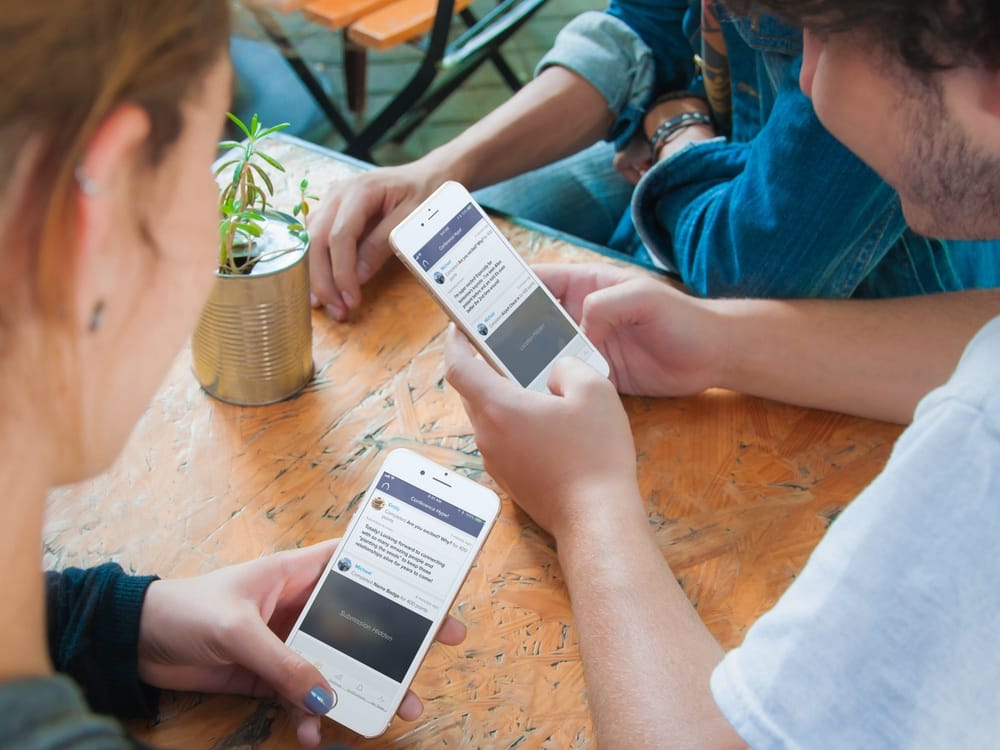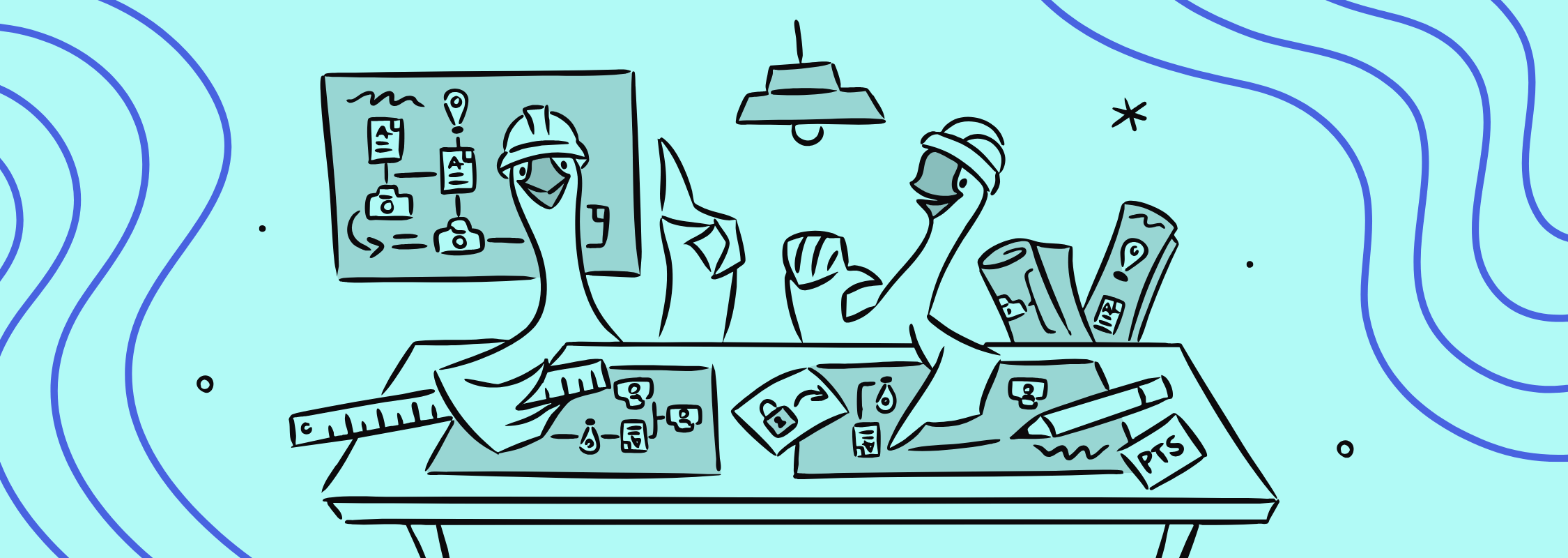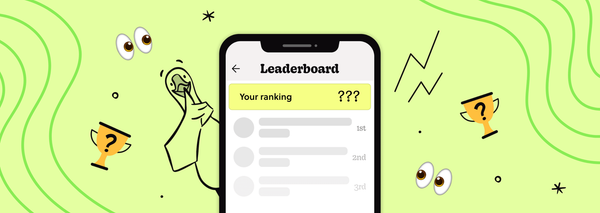Hiding and Showing Submissions in the Feed
Within the Game Manager, it’s now possible for a game organizer to decide whether submissions for a particular mission appear in the participant feed or not.
Historically, feed visibility has always been dependent on the type of missions - photo/video missions were visible to everyone while text/location were hidden! With Advanced Mission Settings and Feed Visibility, the game organizer can decide whether the submissions for a mission will be visible to participants in the feed or not.
How It Works
With our new Feed Visibility feature, all past defaults are still true - submissions for photo/video missions are always visible while your text/location submissions are hidden. However, with the new feature, it’s now possible to customize the defaults for each of your missions!

Changing the Feed Visibility:
- Create a new mission or edit an existing from the “Missions” page of your game.
- Towards the bottom of the mission form, expand the “Advanced Settings” button.
- Edit the “Hidden in Feed” / “Shown in Feed” dropdown depending on whether you’d like the submissions to be shown or hidden.
- Save your mission.
Once saved, any mission where you’ve changed the Feed Visibility, will be labeled with the “Shown in Feed” or “Hidden in Feed” labels - like our missions below!
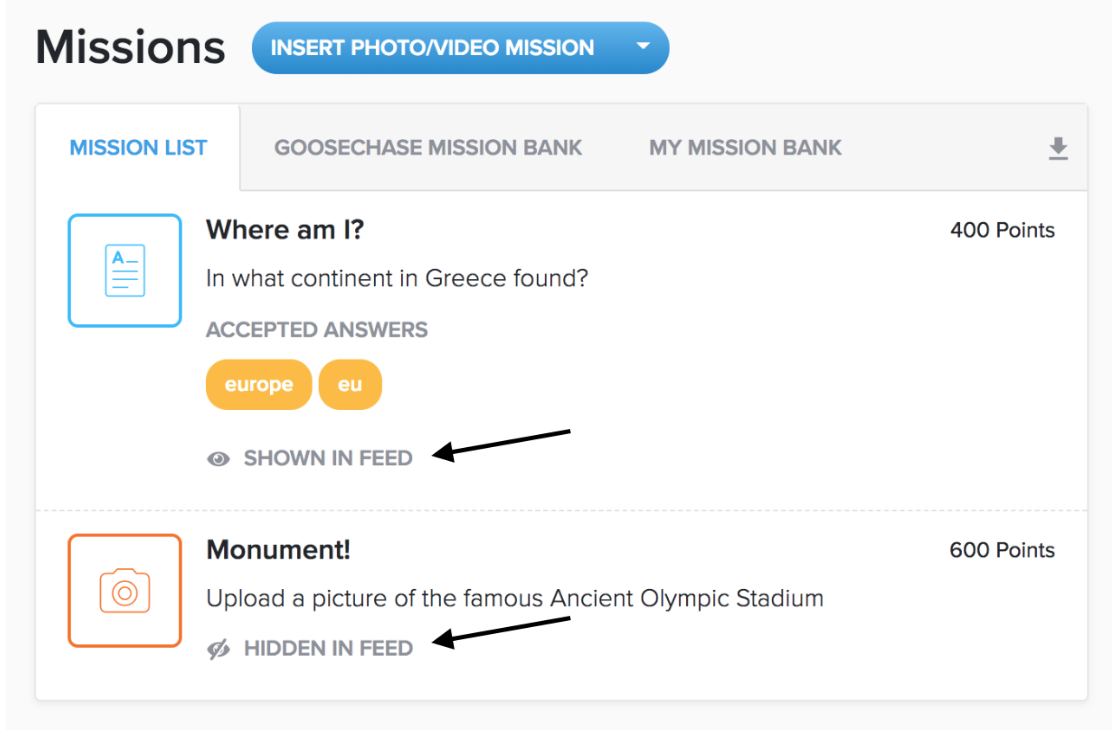
It’s important to remember, as the organizer monitoring the game from the Game Manager, all submissions are visible, regardless of the visibility settings.
As a participant playing the game, whether or not another team/participant has completed a particular mission, will always be visible. However, the specific content of that mission may not be viewable, as per the Feed Visibility defined for the particular mission. Examples of these states can be seen in the clip below.
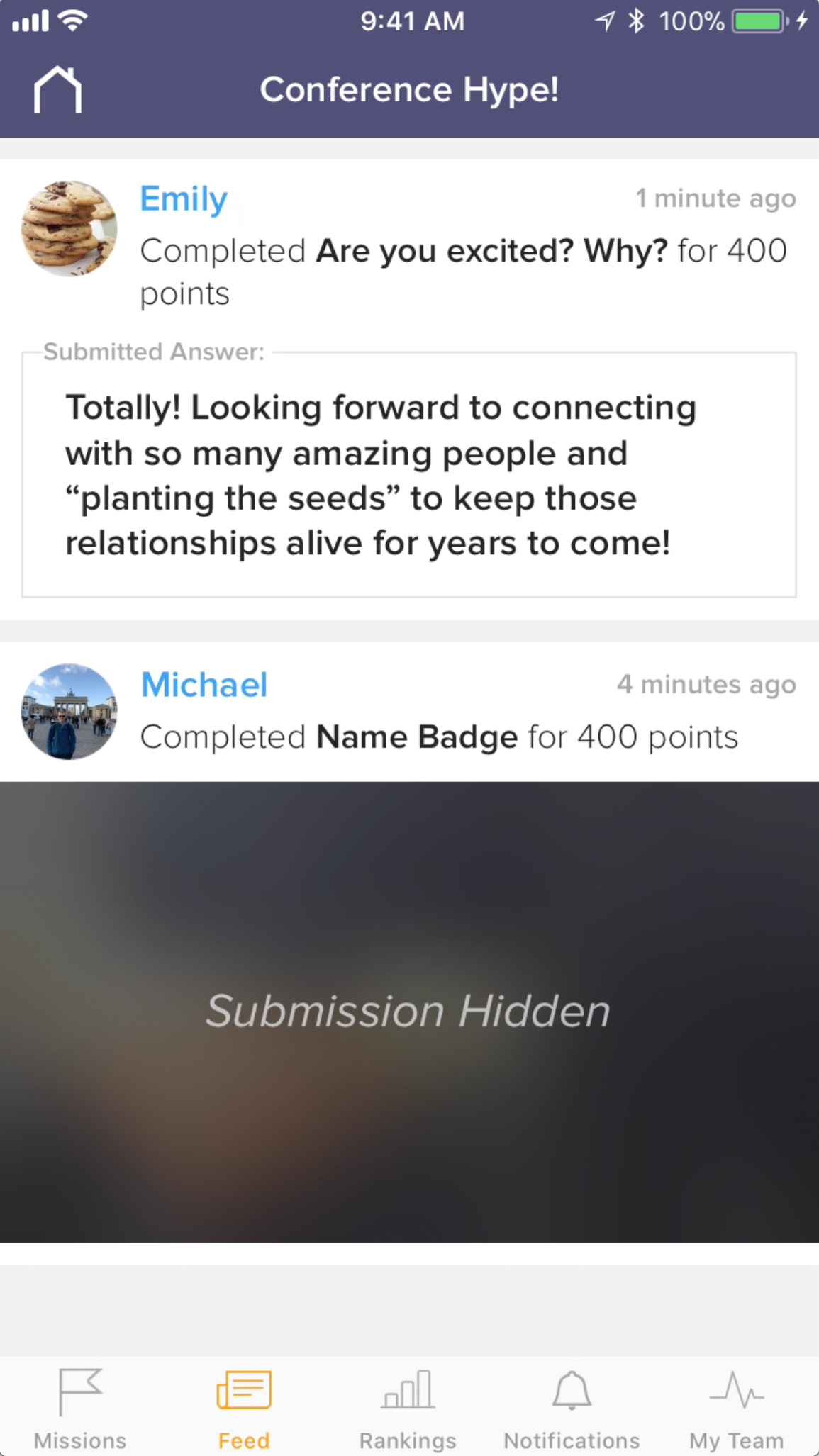
Applications
- "One-answer" photo missions - hide submissions when you are looking for a picture of one item in particular and you don’t want everyone to know which one! For example, take a picture of the round object that makes a “ding” noise and is located somewhere in the hotel lobby.
- Quizes - for our educational users, change the Feed Visibility on missions as a method to hide the correct answers from other students when using GooseChase for a review session or quiz.
- Reflections - allow game participants to share their favourite parts and most important lesssons with each other, by showing the submissions to text based missions in the feed.
We hope you find our new Feed Visibility option a great addition to GooseChase and are excited for more advanced mission settings in a future release! Our FAQ contains even more helpful resources to help you organize your game!
We'd love to hear what you think - mention us on Twitter, Facebook, or shoot us an email!